Introduction
This document describes the E-WMS general scanner settings, in menu
System, E-WMS, Scanners, General scanner settings. The settings apply
when using E-WMS ASP, unless otherwise stated and the screenshots and
functionality are based on product update 415.
Description
Once scanner settings are defined, these need to
be assigned to each device in menu System, E-WMS,
Scanners, Scanners. You can use one general settings profile for all
devices, or you can set up specific profiles per individual device. Please also read document
General notes on scanner settings.
When using WMS ASP, starting a main menu on the scanner is enough to read
changed settings.
After selecting menu System, E-WMS,
Scanners, General scanner settings you can create a new profile by pressing
New, or edit an existing profile by using Open.
You can only
delete profiles which are not linked to devices.
Name
Unique code referring to this settings profile (12 characters).
Description
Description of this settings profile (60 characters).
You can jump directly to a specific section:
Section: Available modules
These options will show or hide specific main menu's on the hand terminal.
All options in this maintenance screen are shown regardless of your E-WMS license, but visibility in the
scanner menu primary depends on the E-WMS license.
| Sales Order Fulfilment |
show or hide menu 'Order picking' > 'Order picking' and 'Order
packing' |
| SSCC Shipment Tracing |
show or hide menu 'Order picking' > 'Shipments' |
| Receipts Registration |
show or hide menu 'Receipts' |
| Stock Transfers |
show or hide menu 'Stock Transfers' |
| Stock Inventory |
show or hide menu 'Stock Inventory' |
| Replenishment |
show or hide menu 'Replenishment' |
| Stock Transactions |
show or hide menu 'Transactions' > 'Stock Transactions' |
| Sales Entry |
show or hide menu 'Transactions' > 'E-Mobile sales' |
| Purchase Entry |
show or hide menu 'Transactions' > 'Purchase orders' |
| Production Issues |
show or hide menu 'Production' > 'Issues' |
| Production Receipts |
show or hide menu 'Production' > 'Receipts' |
| Item/Stock view |
show or hide menu 'Item / Stock view' |
| |
|
Production menus
Choices 'Production Issues' and 'Production Receipts' are
available from release
415. In release 414 and earlier, only option 'Production' was available.
When selecting just one of menus 'Production Issues' or 'Production Receipts',
this submenu will be shown directly as choice in the main scanner menu, instead
of menu 'Production'. When only menu 'Production Issues' is enabled and also, through
production issues
settings, only one of submenus 'Issues' or 'Issues with list' is enabled,
then 'Production issues' will show as main scanner menu option, but this issue
submenu will directly be started.
When both 'Production Issues' and 'Production Receipts' are disabled, or your
license does not contain E-WMS Production, then the Production menu will not
show at all.
Section: General
Default picker
Used for WMS
CAB only. Here you can enter the default user ID to be
used when starting WMS on the hand terminal. Default, this value is empty and
the hand terminal user will be determined from the hand terminal configuration
file
CONFIG.DAT. With this setting it is possible to link a non-default order
picker to WMS transactions. CAB
RF is required to link a specific hand terminal user ID to
transactions, after processing.
Display which value?
Applies to old offline CAB client only. Refers to the 'default picker', default set to 'Never'. Following
choices are possible:
- Default value: use the value configured in 'Default picker' and
show following screen when starting WMS CAB, prefilled with the value
from 'Default picker':
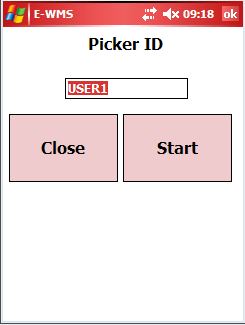
- Never: do not show this Picker ID screen and use the
default value from 'Default picker' (also when that value is empty)
- Empty: show the Picker ID screen when starting CAB but do not
prefill the user ID
Scanner prefix
If you configured a
prefix on your hand terminal, you have to configure the same prefix for E-WMS.
A usual prefix would be "(" or "{" (without the quotes).
This setting is for WMS ASP only, use
CONFIG.DAT for WMS CAB.
Scanner suffix
If you configured a
suffix on your hand terminal, you have to configure the same suffix for E-WMS.
A usual suffix would be ")" or "}" (without the quotes).
This setting is for WMS ASP only, use
CONFIG.DAT for WMS CAB.
EAN128 group separator
If you configured a
group separator on your hand terminal, you have to configure the same symbol
for E-WMS. A usual group separator would be "$" or "=" (without the quotes).
This setting is for WMS ASP only, use
CONFIG.DAT for WMS CAB.
EAN128: Strict 10/21
This setting was
introduced in release 408 and offers the possibility to accept GS1-128
(EAN128) '10' or '21' for batch- or serial number items (WMS ASP only). Default,
this setting is enabled.
Enabled: E-WMS will recognize only application identifier '10' for batch
numbers, and '21' for serial numbers.
Disabled: E-WMS will recognize both GS1-128 application identifiers 10 or 21 for
serial number items or batch items. When both identifiers are present in the
same barcode, then the item type (serial or batch) decides what identifier is
accepted.
This document provides more information on supported GS1-128 application
identifiers in E-WMS.
EAN128: AI 90
This setting, available from release 414, determines whether, and how, the
GS1-128 Application Identifier '90' is interpreted by E-WMS.
Application Identifier (AI) 90 is
free
usable, where the content is mutually agreed between trading partners. The
maximum length is 30.
Since this is a variable-length AI, it has to end with a GS-1 128 'data
terminator', when followed by another AI.
You can use AI 90 for one of following entities:
| |
(None) |
the content of a scanned AI 90 is
disregarded |
|
| |
Item code |
the content can either be an Exact Globe
Next item code, or a WMS scan code - depending the WMS module setting 'scan
code' |
|
| |
Serial / batch number |
applied as S/B number, depending the item
type (batch- or serial number item).
An Exact Globe Next S/B number can be no longer than 20 characters. |
|
| |
Quantity |
Quantity as offered with AI 37, no decimals |
|
| |
End date |
Format YYMMDD |
|
| |
Start date |
Format YYMMDD |
|
| |
SSCC number |
Can be used to scan SSCC numbers in order
picking, or to scan WMS SKU numbers |
|
| |
|
|
|
When a scanned barcode would contain both a regular AI and AI 90 for the same
entity, then the value scanned with AI 90 has priority.
So in this sample barcode, where both AI '10' and '90' are offered, the scanned
batch will be 'B02': (K020871749697108110B01$3710$90B02).
Use Code Identifier
ASP only. This functionality improves recognition of different type of barcodes
used in a warehouse.
When used, code identifier also has to be configured on your hand terminals.
When doing so, each type of bar code (CODE39, EAN128, Datamatrix) scanned returns a
unique code.
Please see document
E-WMS - Code Identifier for more information on the 'code identifier'. Possible choices for this setting are:
- None: default, code identifier is not used
- Symbol: use code identifier type 'Symbol',
available from product update 399
- AIM: use code identifier type 'AIM',
available from product update
408
Use EAN128 in 2D bar code
This setting, available from release 413, determines whether E-WMS should
start GS1-128 (EAN128) decoding for scanned 2D barcodes like Datamatrix and QR,
when 'code identifier' is enabled. Since the content of
these barcodes is not regulated, E-WMS does default not recognize GS1-128
content from these barcodes. When previous setting 'Use Code Identifier'
is set to 'None', then this setting does not apply, and is disabled.
Enabled: E-WMS starts GS1-128 decoding from texts scanned from Datamatrix or
QR barcodes (Symbol code id 'P00' and 'P01' and AIM code id ']d' and ']Q')
Disabled: GS1-128 decoding is not started, the scanned text is passed 'as-is'
Release order
This setting, available from release 412, determines what action should be taken
when leaving an order, after not (completely) picking that order.
This applies only to orders which were not sent picking to a specific scanner
(so sent to 'all scanners' or to a scanner group), and applies to two scenarios:
1. just looking in the order lines of an order and then leaving that order
without picking anything
2. picking part of a order and then choosing STOP/'Skip order for now'
This gives the possibility to have the order continued by a colleague order
picker.
Please see
this document for explanation of the available options.
Section: Item
Alphanumerical
CAB and ASP.
Determines whether you allow only digits when scanning item codes, or allow
alphanumerical characters.
Enabled: alphanumerical characters are accepted when scanning an item code
(default).
Disabled: only digits are allowed in item code input.
This setting is primary intended for use with the CAB off-line client, and when item
validation is not enabled; since with ASP an item code is always validated.
Min. number of characters
CAB and ASP.
General validation on the length of a scanned item code, to avoid scanning
wrong data in the 'item code' field. Default value is '1'.
This setting is primary intended for use with the CAB off-line client, when item
validation is not enabled; since with ASP an item code is always validated.
Max. number of characters
CAB and ASP.
General validation on the length of a scanned item code, to avoid scanning
wrong data in the 'item code' field. Default value is '30'.
This setting is primary intended for use with the CAB off-line client, when item
validation is not enabled; since with ASP an item code is always validated.
Accept scancode only
ASP only, for CAB this setting is available in file
csettings.dat.
This setting is intended to prohibit scanning item codes instead of scan
codes. This way you ensure that, for example, always an EAN128 bar code (which
includes the item scan code) is scanned, and an item code is not typed in or
chosen through the item code browser.
Disabled: both scan code and item code are accepted (default).
Enabled: scanning or entry of item codes is not accepted, only scanning or entry
of scan codes (either
WMS scan codes or the scan code in item maintenance) are accepted.
Error message "Item code: Scancodes only" will show when an
item code is
scanned in stead of a scan code. For this setting to work, the general WMS
module setting
scan code
also has to be set to 'scan code' (for each process, for example WMS
Receipts in menu System, General, Settings)
Item info: show sales price
This setting is
available from release 404 and determines whether the item sales price is visible or
not, when viewing item general information (stock, main location) on the hand
terminal.
Section: Location
Alphanumerical
CAB and ASP.
This setting is primary intended for use with the old CAB offline client, when
location codes can not be validated.
Determines if you allow only digits when scanning a location code, or allow
also alphanumerical characters.
Enabled: alphanumerical characters are accepted when scanning a location
(default).
Disabled: only digits are allowed. In ASP you will see an error message when
this validation fails, in CAB only digits can be entered
in a location
field.
Min. number of characters
CAB and ASP.
General validation on the length of a scanned location code, to avoid
scanning wrong data. Default value is '1'.
This setting is primary intended for use with the CAB off-line client, when
location codes can not be validated.
Max. number of characters
CAB and ASP.
General validation on the length of a scanned location code, to avoid
scanning wrong data. Default value is '10'.
This setting is primary intended for use with the CAB off-line client, when
location codes can not be validated.
Section: Batch number
Alphanumerical
Determines if you allow only digits when scanning a batch number, or allow
also alphanumerical characters.
Intended for receipts processes, to standardize scanning of batch numbers. In issuing
processes, it is also validated whether the batch number exists as master data.
Enabled: alphanumerical characters are accepted when scanning a batch number
(default).
Disabled: only digits are allowed.
Min. number of characters
General validation on the length of a scanned batch number, to avoid scanning
wrong data. Default value is '1'.
Max. number of characters
General validation on the length of a scanned batch number, to avoid scanning
wrong data. Default value is '20'.
Truncate when longer
This setting was
introduced in 405. When enabled, scanned batch numbers are automatically truncated
at the length configured in 'Max. number of characters'.
When disabled (default), you will get an error message when scanning too long
batch numbers.
Section: Serial number
Alphanumerical
Determines if you allow only digits when scanning a serial number, or
also allow
alphanumerical characters.
Intended for receipts processes, to standardize new serial numbers. In issuing
processes, it is also validated whether the serial number exists as master data.
Enabled: alphanumerical characters are accepted when scanning a serial number
(default).
Disabled: only digits are allowed.
Min. number of characters
General validation on the length of a scanned serial number, to avoid
scanning wrong data. Default value is '1'.
Max. number of characters
General validation on the length of a scanned serial number, to avoid
scanning wrong data. Default value is '20'.
Truncate when longer
This setting was
introduced in 405. When enabled, scanned serial numbers are automatically truncated
at the length configured in 'Max. number of characters'.
When disabled (default), you will get an error message when scanning too long
serial numbers.
When truncating serial numbers, the risk of getting serial numbers which are not
unique, will become higher.
Related documents